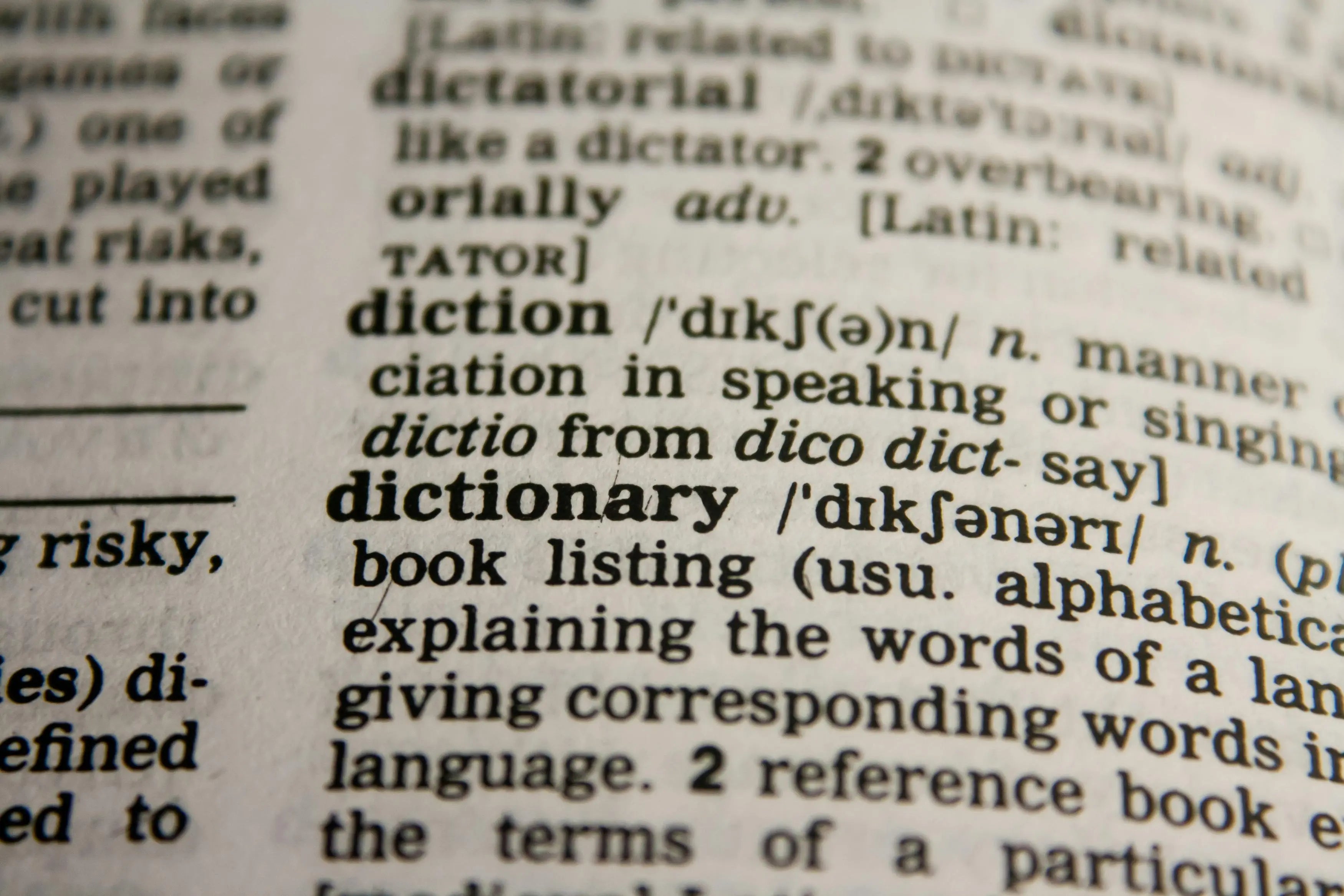Setting up localization and translation for your Shopify store can significantly enhance the shopping experience for your international customers by providing them with content in their native languages. Here’s a comprehensive guide on how to implement this:
Requirements for Selling in Multiple Languages
Before you start, ensure that:
- Your store is on the Basic Shopify plan or higher.
- You're using a theme compatible with multi-language support. All Shopify's free themes meet this requirement. For third-party themes, check compatibility with the theme developer.
- Your theme includes a language selector, or you can add one using Shopify's Geolocation app.
- You have the Shopify Translate & Adapt app or a compatible third-party translation app installed, or you can import translations directly into Shopify.
Setting Up URLs and SEO
When you add multiple languages:
- Shopify automatically creates unique URLs for each language by appending the language code (e.g.,
/frfor French). - You can also use international domains for different languages using Shopify Markets to better target geographical regions.
- Shopify adds hreflang tags to help search engines understand the language variants of your site and includes all published languages in sitemaps for better SEO performance.
Translations in Apps
- Not all third-party apps support multi-language functionality. Contact the app developer to confirm compatibility.
- If an app does not support your needed languages, consider finding an alternative that does or request feature support from the developer.
Limitations of Selling in Multiple Languages
- Tags and certain URL slugs cannot be translated directly in Shopify.
- Themes must specifically support right-to-left languages such as Hebrew or Arabic to display content correctly for these languages.
- Some URL customization options for markets may be limited.
Changing the Default Language of Your Online Store
- When you change the default language, the previous default language is removed from settings. If you want to revert or add multiple languages, you'll need to reconfigure these in your Shopify settings under Settings > Languages.
Multi-Language Support for Developers
- Shopify provides a range of platform capabilities to support selling in multiple languages, beneficial for Shopify partners and third-party app developers looking to enhance their offerings.
Practical Steps to Implement Localization and Translation
-
Enable Multiple Languages:
- Go to Shopify Admin > Settings > Store languages.
- Add the languages you want to offer and configure each according to your needs.

-
Configure International Domains (if using):
- Go to Shopify Admin > Settings > Markets.
- Set up international domains or subfolders for each market based on your chosen strategy.

-
Install and Configure Translation Apps:
- Install Shopify's Translate & Adapt app or a compatible third-party app.

- Translate your store’s content, including product descriptions, policy information, and navigational elements.
- Install Shopify's Translate & Adapt app or a compatible third-party app.
-
Set Up Language and Country Selectors:
- Ensure that your theme includes selectors or use the Geolocation app to add them, allowing customers to choose their preferred language and country.
-
Test Your Store:
- Check the store in different languages to ensure translations appear correctly.
- Ensure that the checkout process works seamlessly in each language.
-
Monitor and Update:
- Regularly review and update translations as needed, especially when adding new products or content.
- Keep an eye on SEO performance and make adjustments to hreflang tags and sitemaps as needed.
By carefully planning and implementing these steps, you can provide a truly localized shopping experience that can lead to increased customer satisfaction and potentially higher sales in international markets.