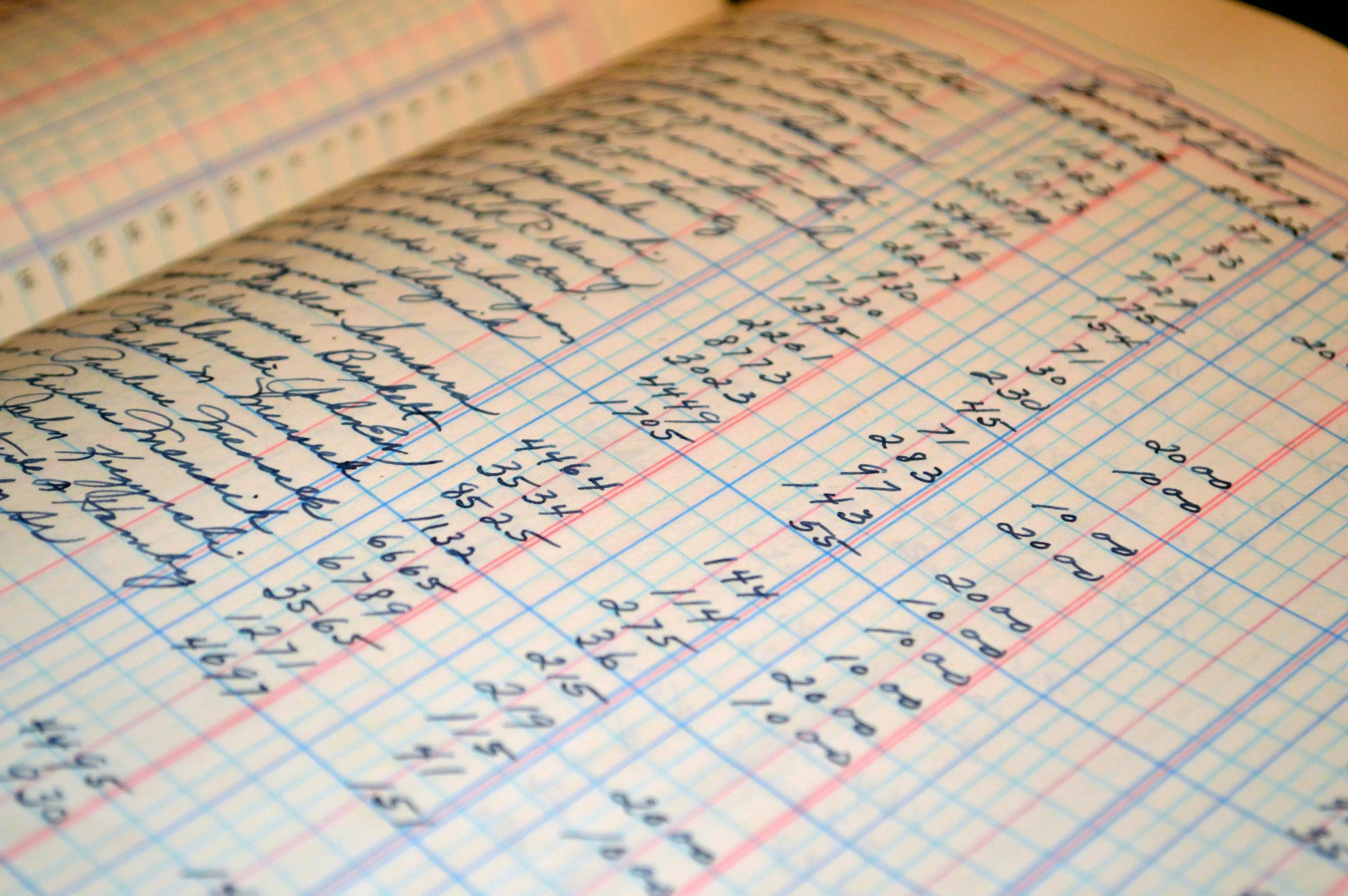Moving your Mailchimp contacts over to Shopify can be straightforward with a bit of tweaking. This way, you can keep engaging your audience directly from your Shopify store. Here's a quick rundown to help you transfer those contacts smoothly:
Step 1: Export from Mailchimp First off, export your contact lists from Mailchimp. You'll get a ZIP file containing your subscribed and possibly unsubscribed contacts in CSV format.
Step 2: Tidy Up You'll need to organize this CSV file a bit before Shopify can understand it:
- Extract the ZIP and open the CSV in a program like Google Sheets.
- Keep it simple: Email, First Name, Last Name, Phone Number, and Company are all Shopify needs.
- Rename "Email Address" to "Email" and "Phone Number" to "Phone" for clarity.
- Add a new column: "Accepts Email Marketing". Fill this with "yes" for subscribed members and "no" for the rest.
- Consider if you want an "Accepts SMS Marketing" column and fill in as appropriate.
- Save your cleaned list as a CSV file again.
Step 3: Import to Shopify With your list prepped, head over to your Shopify admin to import these contacts. Navigate to the Customers section and upload your CSV file. Refresh once done, and voila, your Mailchimp contacts are now in Shopify.
Troubleshooting Tips:
- If Shopify bounces back an error about your CSV's header, double-check your column names. Shopify needs these to be just right.
- Keep the CSV under 15 MB. If your list is larger, you might need to split it into smaller files.
And remember, only reach out to folks who've opted in to hear from you, keeping your marketing respectful and effective.